Please click the link if you would like a video on How To create a secure meeting link.
Scheduling Meeting with Webex Video
 |
Log into ClassLink Click on the Webex Meetings (GCISD) icon |
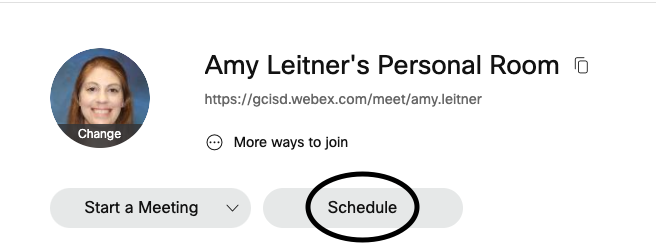 |
On your Webex account homepage, click the Schedule button |
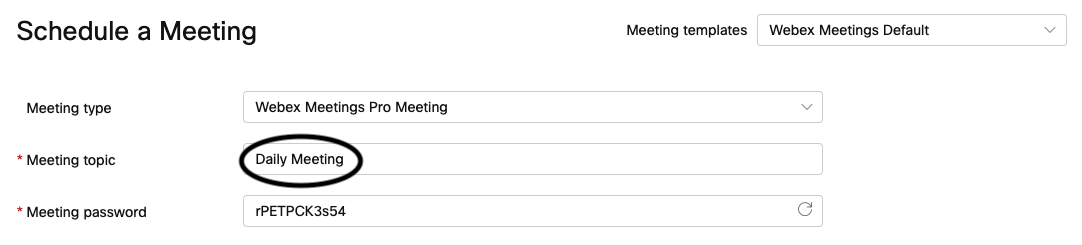 |
Meeting type: Keep the default of Webex Meetings Pro Meeting Meeting topic (required): Name your meeting (suggestions: Daily Meeting or Mrs. Johnson’s class, etc.) |
 |
Date and Time: Click the arrow next to Duration |
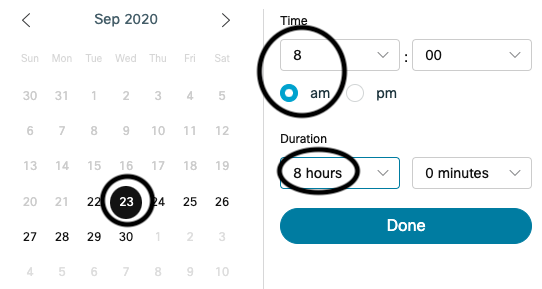 |
Calendar view: Choose a future date (tomorrow date or later) Time: Choose a starting time and specify AM Duration: Choose the meeting length that accommodates all of your daily learning Click Done to save your selections |
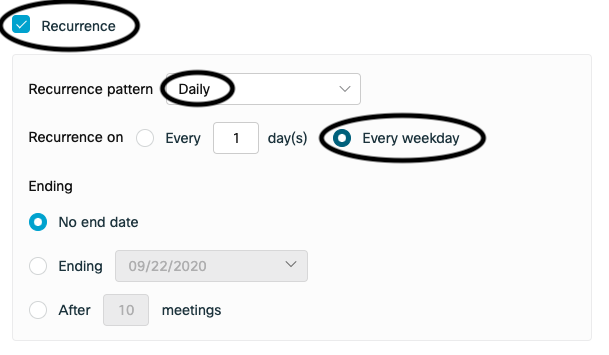 |
Check the box for Recurrence Recurrence Pattern: Choose Daily from the drop down menu Recurrence on: Every weekday Ending: Choose either “No end date” or choose the last day of school. |
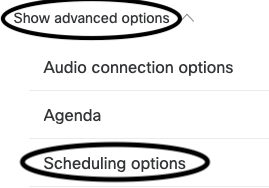 |
Scroll down and choose Show Advanced Options Choose Scheduling Options |
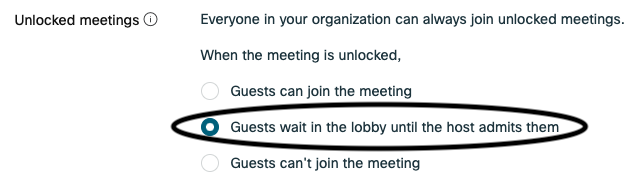 |
Scroll down to Unlocked meetings Choose Guests wait in the lobby until the host admits them |
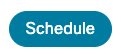 |
Scroll down to the bottom of the page and choose Schedule to save your preferences and create this recurring meeting |
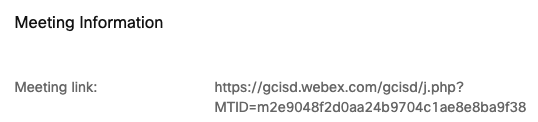 |
After Schedule has been selected, the link will then be available on the same page for you to copy and share Tip: Let students and families know that they will need to use this new link going forward. The link will stay the same for every daily meeting. We recommend sharing this new link with families in multiple ways, including: Seesaw, family email, Remind, etc. (of course not ever on social media). |
Questions? Please talk with your team, learning liaison, librarian, or campus tech. If you or any of your students still continue to experience issues, please put in a Help Ticket.
Double Check Settings
- On the Webex homepage, choose Schedule
- Add a meeting topic
- Next to Date and Time, choose Duration and customize your Date, Time (including AM), and meeting Duration to fit your daily schedule
- Check the box for Recurrence
- Recurrence Pattern: Choose Daily from the drop down menu
- Recurrence on: Every weekday
- Ending: No end date
- Scroll down and choose Show Advanced Options
- Choose Scheduling Options
- Scroll down to Unlocked meetings
- Choose Guests wait in the lobby until the host admits them
- Scroll to the bottom of the page and choose Schedule
Copy the new link to your recurring meeting and share with students and families in a secure way